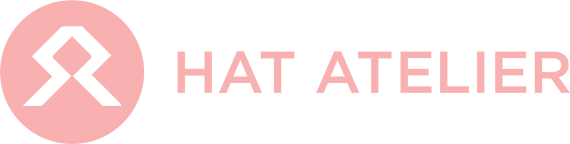MOBILE APP
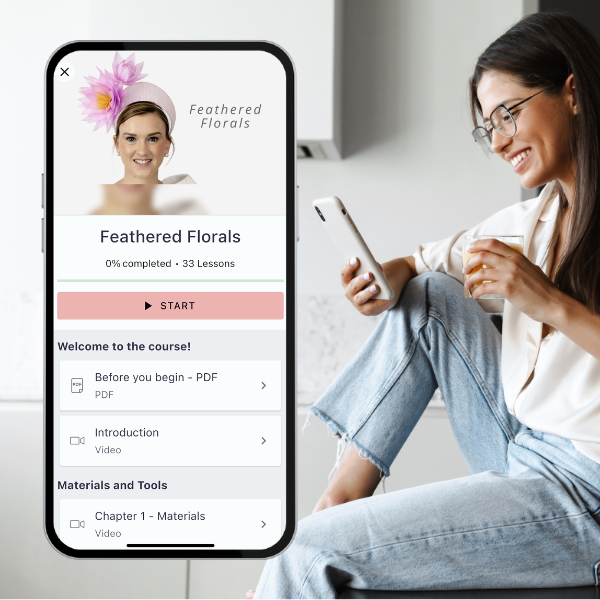
Your Shortcut To Create
Learning on the go just got a whole lot easier! Access your courses, engage with our community and discover the latest hat making tips, on the go with our mobile app for your smartphone.
How To Download The App
1. Download the 'Thinkific' app from the Apple App Store or Google Play Store via the below button.
2. Once you have downloaded the app, search for 'Hat Atelier' and simply log in using your existing credentials.
FAQ
Does the mobile app cost anything?
No, the Thinkific Mobile app is free for you as a student.
How do I log into the mobile app?
- Download and install the Thinkific mobile app from the Apple App Store (for iOS) or the Google Play Store (for Android)
- Open the app on your device
- In the search bar, type in Hat Atelier
- Click enter
- In the list of results, find Hat Atelier
- Select Hat Atelier
- Your site's login screen will open in a browser, log in using your credentials
What are the operating system requirements?
The Thinkific Mobile App works on Android and iOS. In order to ensure that the Mobile App runs well, you will need to ensure that your device meets the following OS (Operating System) requirements:
- Android: The 4 most recent version updates
- Apple iOS: The 2 most recent version updates
Basic Navigation
Home: The first screen you will see when you log into the app is your home screen. At the top of this screen, you will see the name of the school you are enrolled in, and your profile icon (on the top right-hand side).
What you see beneath the school name and profile icon will depend on what kind of learning products you are enrolled in.
If you are enrolled in Courses, you will see:
- Your top three courses: these will be sorted in the order of last accessed, with your most recently accessed course first on the left.
If you are enrolled in Communities, you will see:
- The latest posts from all of the Communities you are part of: these will be sorted in order from newest posts to oldest.
If you are not enrolled in any products, you will see a message that says "We don't see any learning products with this account yet. Check if your email is correct and if you've enrolled by visiting our website".
- If you see this error, double-check that the email address you used to sign in to the Mobile App is the same email address you normally use to sign in to your account.
At the bottom of your home screen, you will see three tabs:
- Home
- Learn
- Notifications
The Home tab is your main page and the page that you will see when you log in to the app. You can click this tab at any time it is visible while you are in the app, and it will bring you back to your main home page.
The Learn tab is where you will find a list of all of the learning products you have available to you, sorted by order of your most recently accessed. If you are enrolled in multiple product types (both courses and communities), you can also sort the products in this tab by product type. To do this, simply select the product type you want to filter by at the top of this tab.
The Notifications tab is where you will be able to view all of your community notifications, such as:
- When a member is added to a community
- When someone mentions you or a member in a post
- When someone comments on you or a member’s post
- When someone replies to your or a member’s comment
Important Considerations
- The Mobile App is available in all regions the Thinkific website is available.
- The Mobile App is available for tablets (iPads and other large screen mobile devices), however, the interface has not been specifically optimized for such devices. You will get the best results using the Mobile App on a phone or device with a smaller screen.
Can I do everything on the app without going to the web version?
The app is considered an additive complement to the web experience. You will be able to spend the majority of time on the app, however, you will still need to access the web to complete actions, such as:
- completing / revisiting unsupported lessons
- enrolling in / purchasing learning products
- updating your account
Can I enrol in a course or community from within the mobile app?
Not at this time. The Mobile app is considered to be complementary to the web experience. You will need to use the web (browser) version toenrollin any courses or communities before you will be able to access them using the Mobile App.
I logged into the app, but I do not see any courses or communities I am enrolled in?
You need to make sure you are using the right email when logging in or using the same login option that you used to create an account.
Can I access content offline?
No, the Mobile App does not support the delivery of the content offline. You can however download certain lesson content (PDFs), which you can view directly on your device.